Below are details specifically for customers who are using Zapier to integrate their form submissions data with other platforms.
The first step is to create a "Webhook" Trigger, making sure to select the "Catch Raw Hook" trigger event like shown in the image below, then click "Continue":
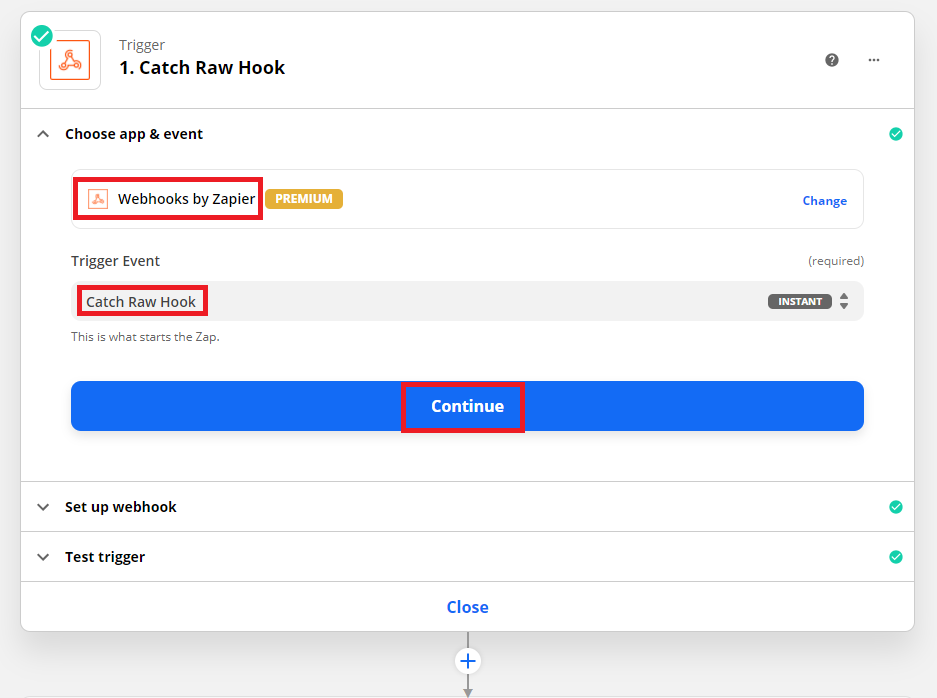
On the next screen you will be shown the URL of your Zapier Webhook. This is the URL that you need to paste into your forms "Destination" settings in GlobalPatron. Details on where to paste this URL are specified here: How can I send form submissions data to an external system or webhook like Zapier?
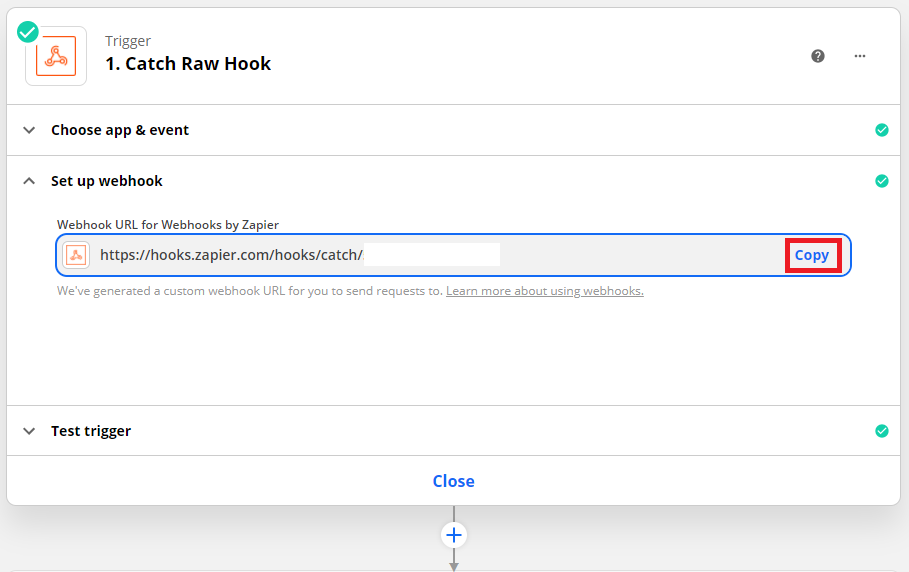
After you have added this URL in your GlobalPatron forms destination settings, open your GlobalPatron form, fill it out, and make a test submission on it. You can view the published version of your form to be able to fill it out and make your test submission by clicking the "eye" icon, or by going to the "Share" screen.

The reason for making a test submission on your form now is so that Zapier has some sample data to work with.
Now that you've made a test submission you can return to Zapier and continue setting up the integration. Below the "Catch Raw Hook" Trigger, click on the "+" icon to now add a "Code by Zapier" Action, making sure to choose "Run Javascript" as the "Action Event" like shown in the image below.
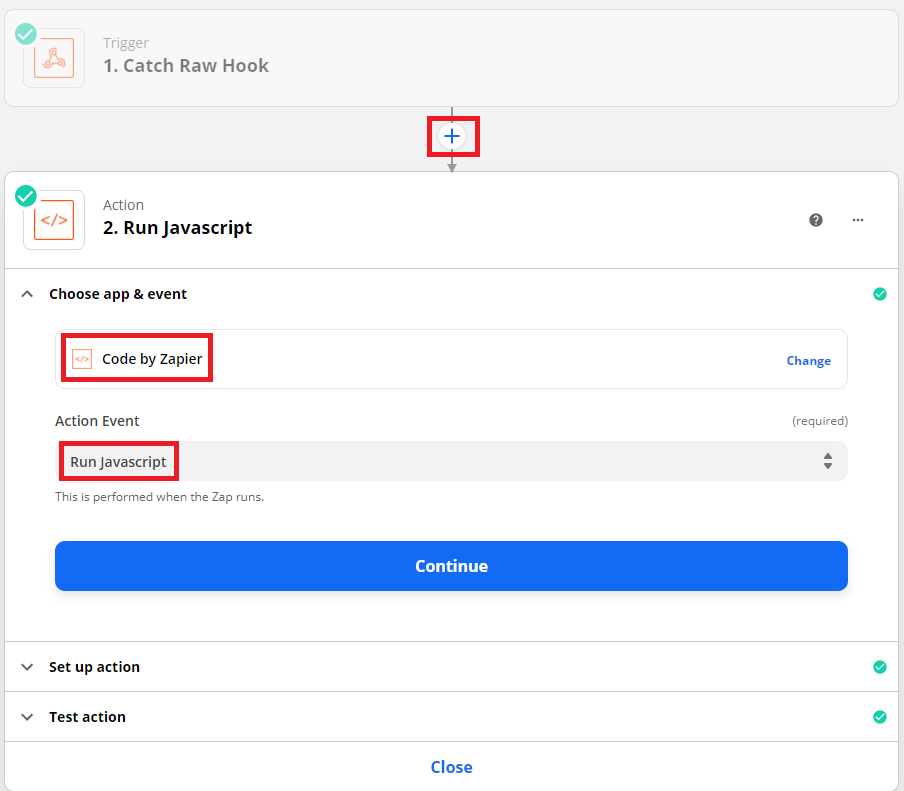
Click the blue "Continue" button to specify the details of the action as shown in the screenshot below.
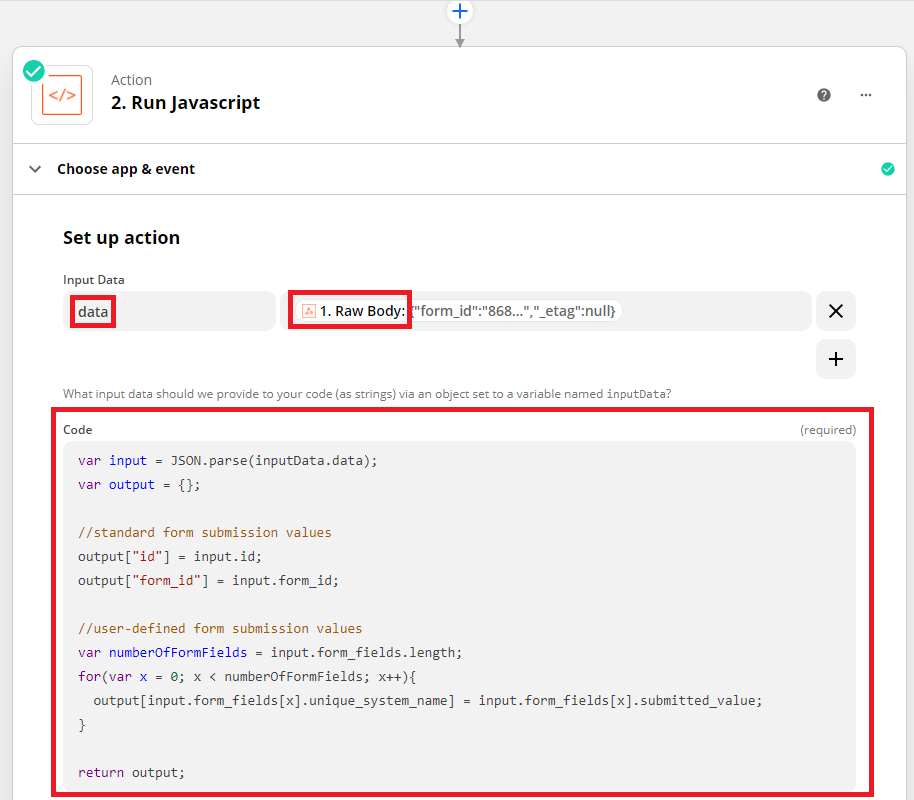
To save you typing the code you can copy/paste it from below:
var input = JSON.parse(inputData.data);
var output = {};
//standard form submission values
output["id"] = input.id;
output["form_id"] = input.form_id;
//user-defined form submission values
var numberOfFormFields = input.form_fields.length;
for(var x = 0; x < numberOfFormFields; x++){
output[input.form_fields[x].unique_system_name] = input.form_fields[x].submitted_value;
}
return output;
Now expland the "Test Action" section and click the "Retest and Review" button so that you can test everything is setup correctly. If the test was successful you can click on the blue "Retest and Continue" button.
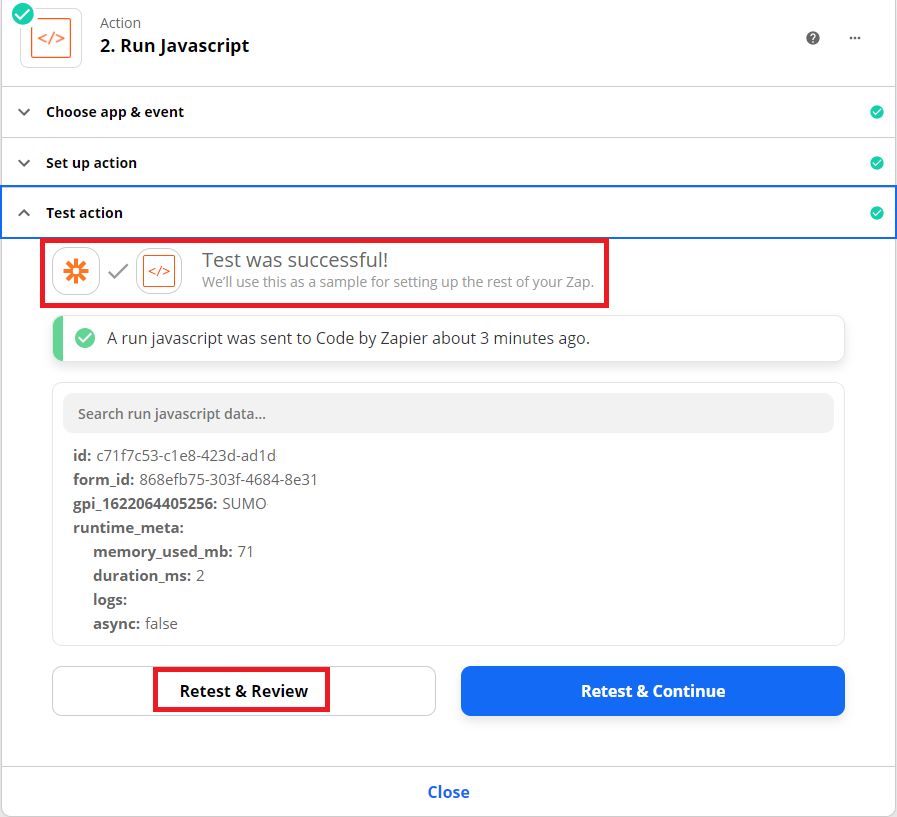
You can now specify your final destination "Action" by clicking on the "+" icon below the "Run JavaScript" action. For example below we are using a Google Sheets action to add a new row into an excel spreadsheet each time a form submission is made, however you can pick from hundreds of other products to integrate with, e.g. ActiveCampaign, Salesforce, etc.
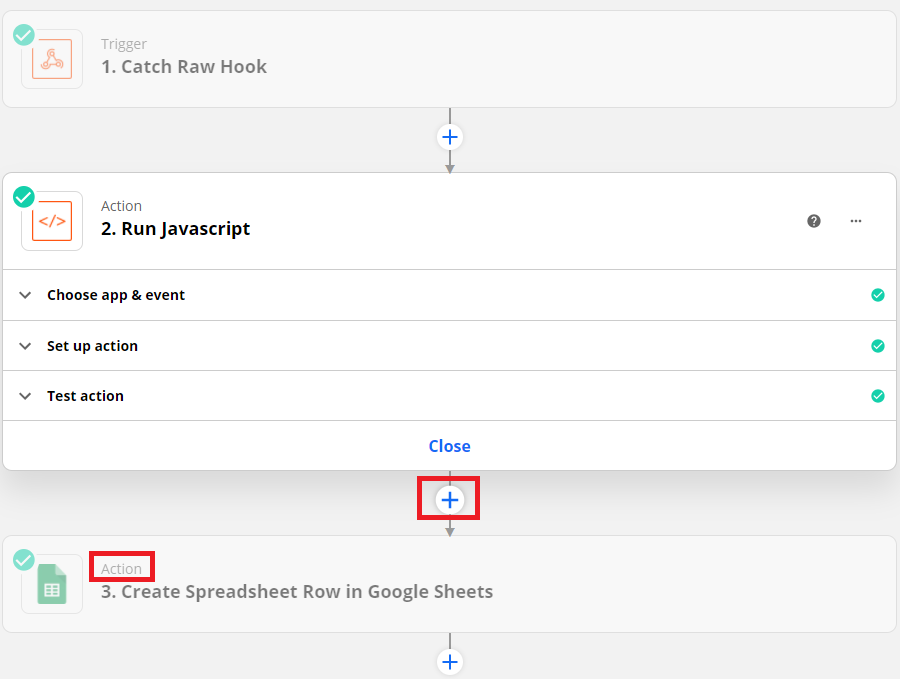
All of your form fields are available as data that can be inserted into various actions. To view all of the available data, expand the "Run Javascript" data source, and click on the "Show all options" link:
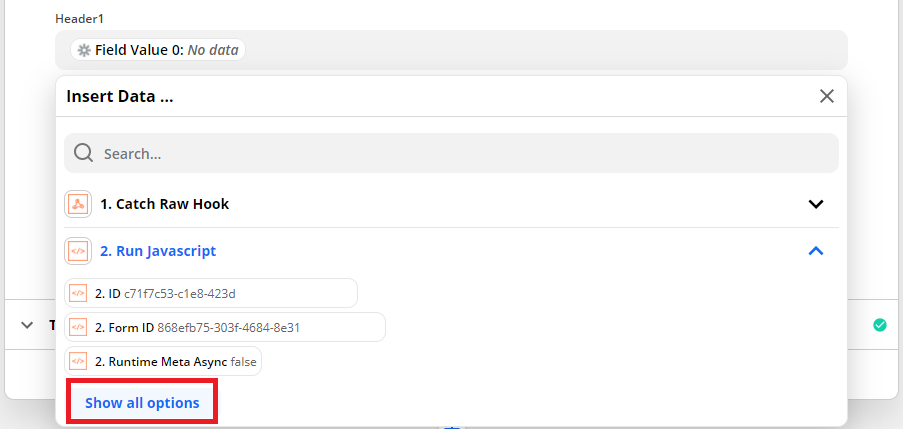
And that's it, you should have a working webhook which receives form submissions, and passes them on to whichever Zapier action you choose.
